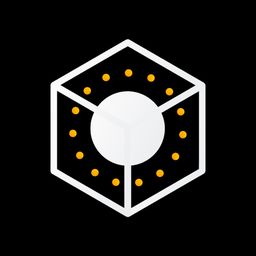
Phoenix: Cinemagraph Editor
Create motion pictures.
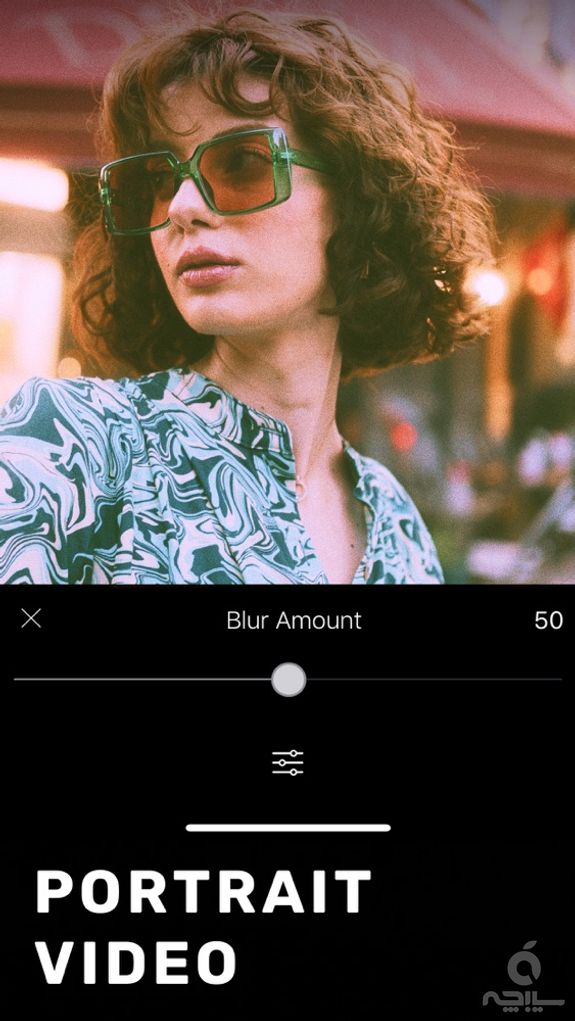
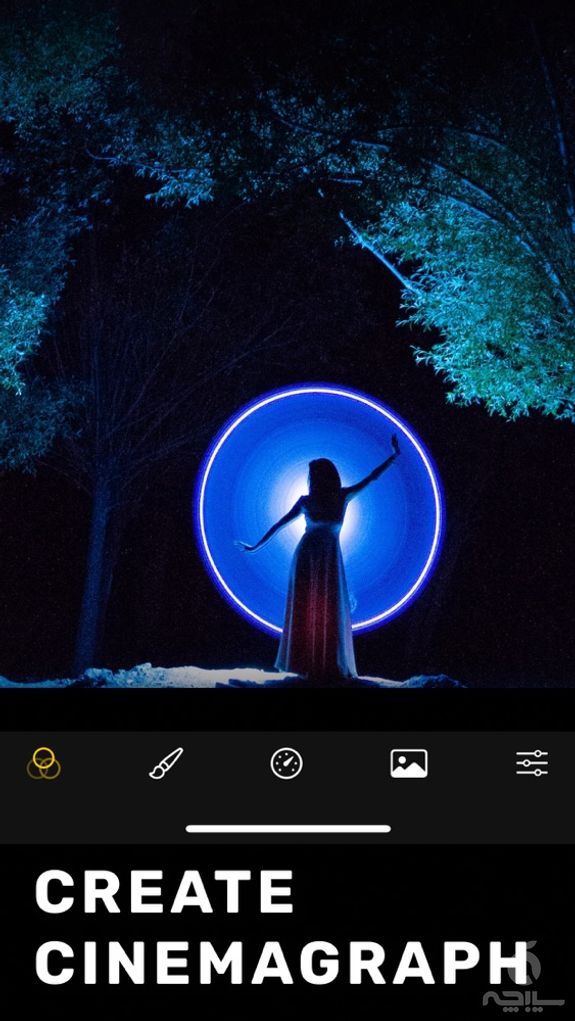
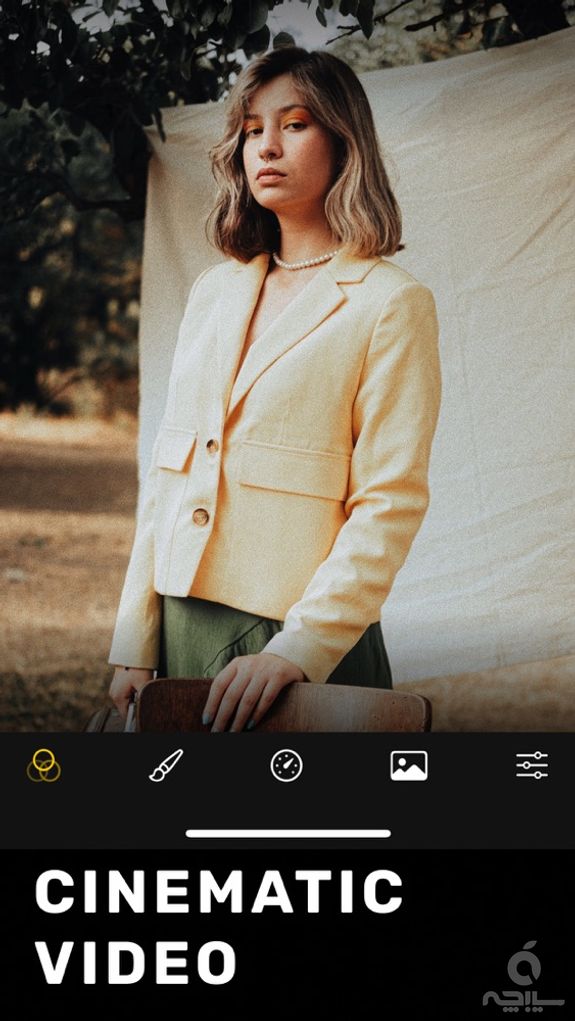
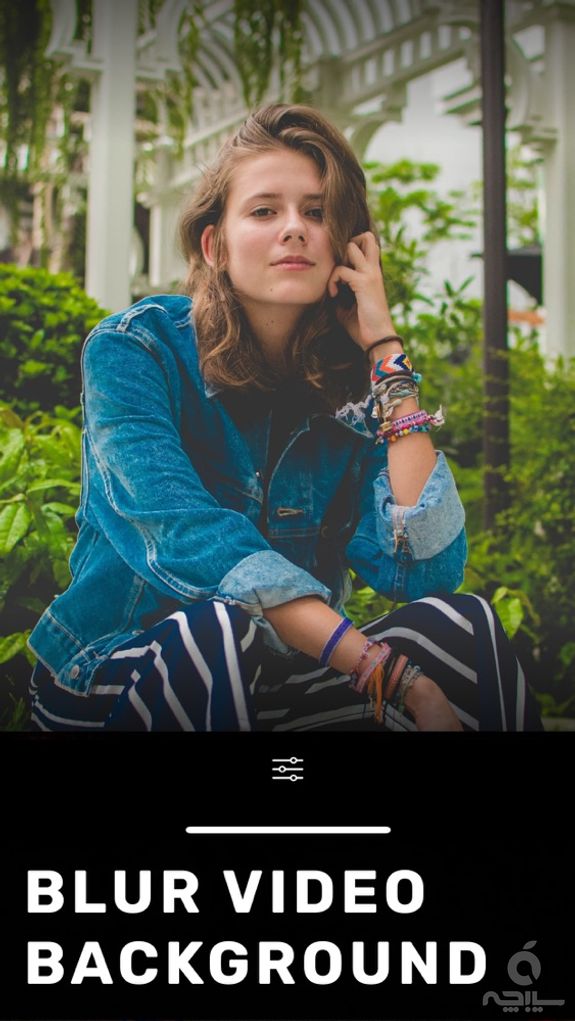
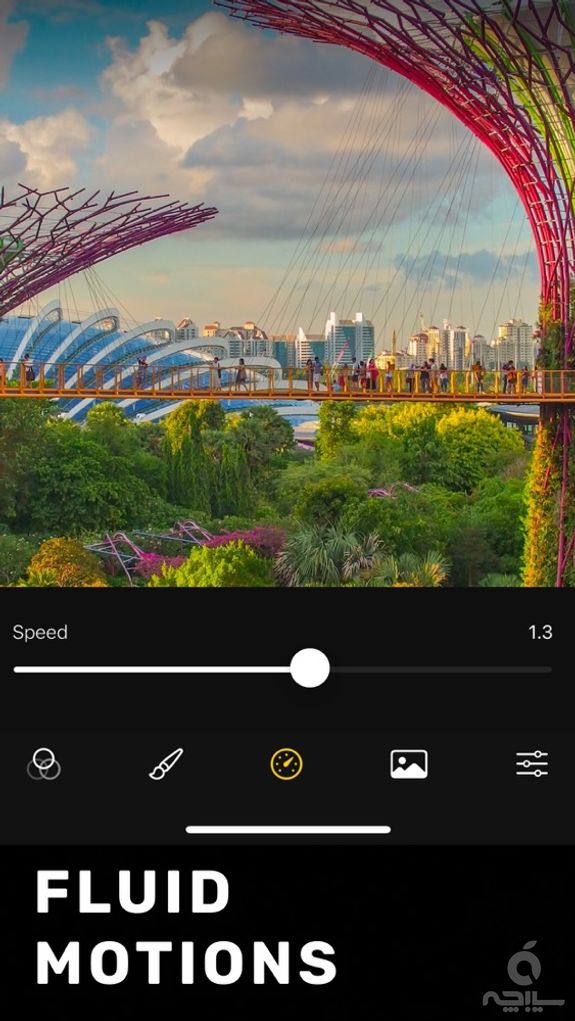
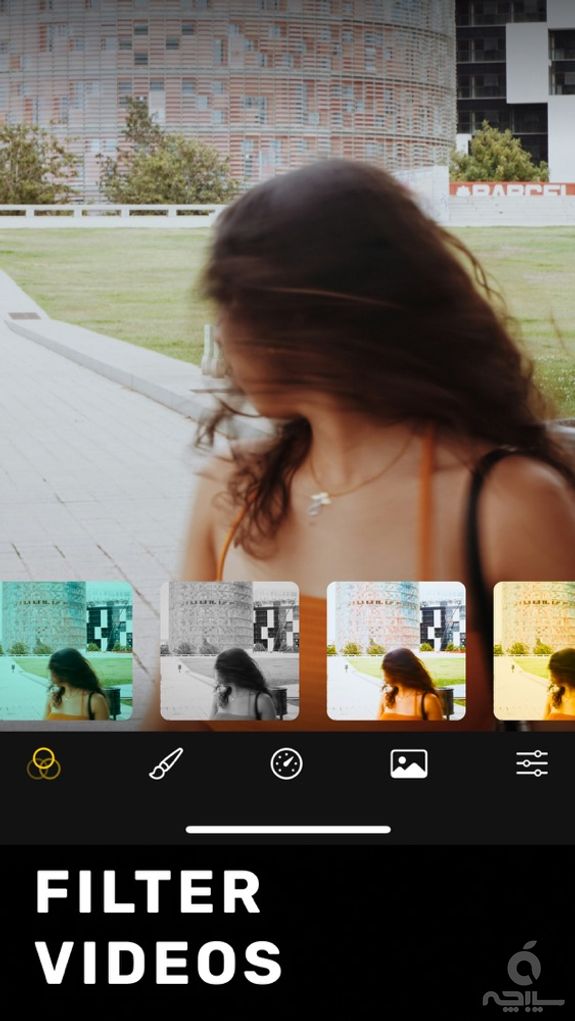
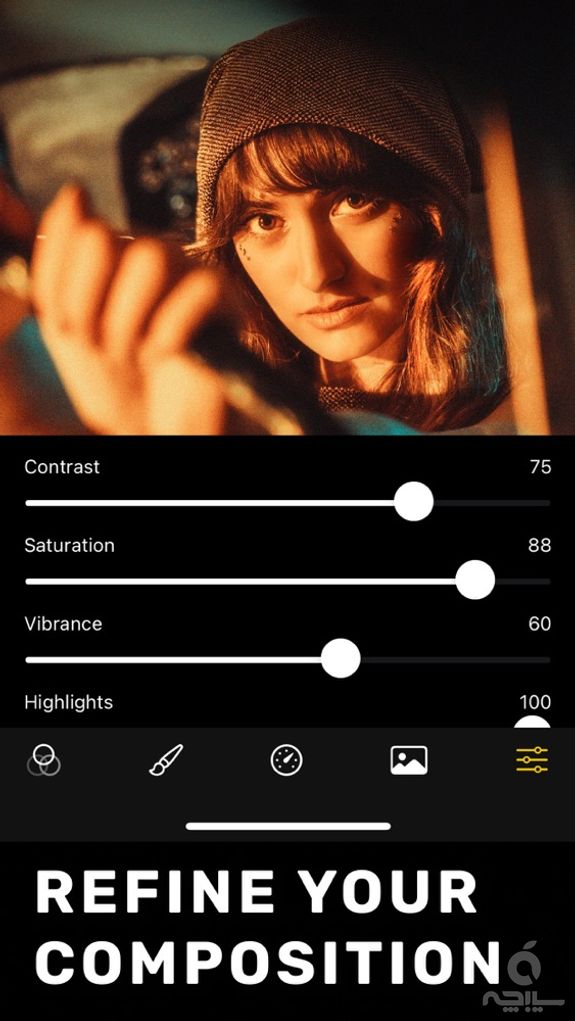
توضیحات فارسی
Phoenix allows individuals, professionals, and advertising agencies to create impressive visuals. Select motionless parts in your videos while keeping the rest flowing. Create visual contents that have more meaning than a photo, or a video. When you create a video with Phoenix, you will also create a perfect photo at the same time.
In addition, you can bring life to your still photos with Phoenix by adding video effects to your photos. Therefore, you can have motion photos.
In your cinemagraph, the area you select for the video remains motionless while the remaining parts move, and you create your own cinemagraph animation with this stunning combination. In addition, you can also add video effects to still images to create cinemagraphs.
Phoenix preserves the video format you are using, and supports MOV, MP4 formats, as well as the others. Turn your videos into living photos in a fun and fast way using Phoenix. By following simple steps, you can easily create a cinemagraph, and surprise your target audience.
How to use Phoenix for video cinemagraph:
- Take a video, using Phoenix, or import it directly from your gallery. Make sure that the video is not too shaky.
- Trim and cut the video, and work on area of your interest.
- Choose areas that you want to be motionless.
- Use Still Image Tool to select the frame you’ll be using for brushing.
- Using the Brush tool, brush the parts that you want to be motionless.
- Now decide on the video loop mode and speed settings.
- Your wonderful cinemagraph is ready. Save and share!
Where to use Phoenix: -Grab attention: Create an impression that a photo is standing still in a streaming video. -Focus the viewers on one area: if you want to focus the target on a specific area, use Phoenix. For example, create a cinemagraph in which a filling glass is moving in the mirror. -Make your content appealing: with Phoenix, you can create impressive products by adjusting the movements in an ordinary video. -Describe the stories: Phoenix allows you to highlight the region, person, or object that you want to draw attention to in your video. The most important part of the entire video will be the area you choose, and you will be telling a photographic story about those who see it. -Bring your product to the forefront: If you are running video ads for your business, you can promote your product with Phoenix. In the entire video, you can keep your product in the foreground, and in this way, you can increase your return rates and engagements.
PHOENIX PRO SUBSCRIPTION Get highest resolution export without watermark and ai powered background detection. Subscriptions are billed monthly ($2.49/month) or annually ($6.99/year) at the rate selected depending on the subscription plan. The subscription fee is charged to your iTunes account at confirmation of purchase. Subscriptions auto-renew at the cost of the choosen package, unless cancelled 24-hours in advance prior to the end of the current period. Account will be charged for renewal within 24-hours prior to the end of the current period, and identify the cost of the renewal. You may manage your subscription and turn off auto-renewal by going to your Account Settings after purchase. Any unused portion of a free trial period, if offered, will be forfeited when the user purchases a subscription to that publication, where applicable.
- Terms of use: https://www.rayinformatics.com/terms
- Privacy policy: https://www.rayinformatics.com/privacy
توضیحات انگلیسی
Phocus Live is the most powerful cinematic video editor for iPhone/iPad.
Phocus Live allows individuals, professionals, and advertising agencies to create impressive visuals. Select motionless parts in your videos while keeping the rest flowing. Create visual contents that have more meaning than a photo, or a video. In addition, you can convert your ordinary videos into cinematic videos with the help of AI.
Features:
- Blur video background with one tap.
- Brush tools for selecting motion area
- Automatic person/object segmentation masking with AI
- Applying filters to videos
- Editing brightness, contrast, and other properties of videos
- Updating still images
Cinemagraph Usage: Make sure that the video, which you use to create a cinemagraph, is not too shaky. It is easy to create a cinemagraph using Phocus Live: when you tap the brush tool you will see that whole parts of the video are brushed. Brush means motionless; so just erase the parts of the video that you want to be in motion using the eraser button. It's that simple. You now have a great cinemagraph. You can put the finishing touches with the help of the app's editing tools before exporting your magnificent cinemagraph.
Phocus Live Pro Subscription Access all features of Phocus Live with Phocus Live Pro. Subscriptions are billed monthly or annually at the rate selected depending on the subscription plan.
- Terms of use: rayinformatics.com/terms
- Privacy policy: rayinformatics.com/privacy
Contact: Visit rayinformatics.com/contact for support and feedback.
| جزیيات بیشتر | Ahmet Serdar Karadeniz |
|---|---|
| تعداد دانلود | +۴۴ |
| حجم فایل | ۹۱.۰۸ MB |
| نسخه | ۱.۳.۰ |
| کمترین نسخه iOS | IOS 15.0 |
| رده سنی | 4+ |
| قیمت نهایی | رایگان |
نظرات
نظری ثبت نشده